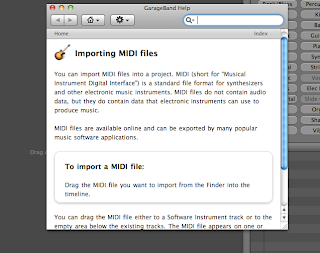Thursday, October 28, 2010
FV_Addendum
Hi there Finger Tappers,
Just a little add on to my final video. This week Barnes and Noble released the Nook-color. In my video I noted that the Kindle and the Nook, because of their black and white, non-touch screens were not designed to take advantage of the picture book or interactive (enhanced) ebook for younger readers and the iPad seemed to ignore it in their iBooks store aiming only at the older reader. Barnes and Noble, through the release of the Nook-color seem to have embraced this idea and are now positioning themselves to lead this market.
The Nook kids arm of this venture could end up being very important in educational sales and, if ereaders like the Nook-color get a hold in the classroom, could be very profitable and, I'm sure, will soon be emulated by other companies like Amazon and Borders. Even Apple may be forced into addressing the picture book market and, at least, add this functionality to the iBooks store. (There are apps that have picture books available but most are for iPhone and iPod formats and don't translate well to the iPad.)
Anyway, back to my AR angle, it looks as though lower elementary classrooms should be able to get the tools that they need sooner than later after all.
If you have anything to add please just drop a comment below and let me know what you think.
Have a great one
Peter
Sunday, October 24, 2010
FV_Final Video-AR Pitch-The Ereader Revolution
Okay Finger tappers. It's 5:43 in the morning and I'm going to bed. Here is the final ETC video based on my AR project. It has been done as an explanation why and a "come and help me" pitch for my project which is based on using Ereader technology to deliver a quality reading program/experience at the elementary school level. Actually, now that I've watched it again it probably sits more in the persuasive writing camp than the AR pitch camp. Bum! Oh well.
Hope you enjoy it anyway.
Bye for now
Peter
Hope you enjoy it anyway.
Bye for now
Peter
Saturday, October 23, 2010
PE6b_Garageband-Midi files
I just added this post to give you an idea of the power that you have in front of you right now. This was my set-up back in the late80s, early 90s.
I would play my main keyboard and, depending on which keyboard or sound module I had selected the sound would be triggered through the computer. The program I used would save each stroke as a Midi event with information like the speed I hit the key and if I moved a dial or changed a sound. I could then manipulate the performance exactly the same way we do now in Garageband (looks exactly the same).
The power and ability of everything you see here (and more) is now available to you in that thin little aluminum box you are staring at (and at about the same cost of one of those keyboards) and it only took twenty years to get to it. With the rate of change that we're experiencing at the moment I wonder what it will look like in another twenty years. (Now apply that to your classroom. Food for thought)
PS. I made the chart with Google Draw! (PE5) Also, if you have a look at my last post you will notice that the blue keyboard to the left of the picture above is the keyboard I now have as a computer plug-in on Garageband. Now I better get that last video done!
Thursday, October 21, 2010
PE6_Garageband-Midi files
After having a look at what Michael George had done with his exploration into Garageband on his blog I felt inspired to have another look at one part of Garageband that I hadn't even thought of that could be useful to me. It is the capability of Garageband to import midi files.
As Michael reported in his blog, back in the late 80s and 90s, composers used their computers to record their performance using midi. They would plug their keyboards into their computers and play. The computers would then take that data and play their synthesizers. Today our computers are so powerful that we can have many synthesizers living in the computer so there is no need to run external synthesizers. (Some composers still do only to free up their computers processing power as the virtual synthesizers can be fairly hard on CPU usage) The computer still records the performance and saves it as midi data but now it plays the synthesizers internally.
Because I am a bit of a fossil I still have many of the songs I wrote back in the 80s and 90s in midi files but don't have any of the equipment any more (I have some but not like I used to) so I thought that this might be a great way to bring back some of those songs from the grave (how Halloween of me!)
I loaded the midi file by dragging it onto the work area of Garageband and right before my eyes it appeared. The tracks even had the names of the instruments I used but, unfortunately, its attempt to match wasn't so good.
My bass came up with an Alto sax sound and my choir, an acoustic guitar. It did, however, recognize that all the percussion parts were percussion and assigned them a drum kit.
Another great thing about Garageband is that it has heaps of instruments in it so I decided to see if I could find a bass guitar and a choir that would work for this song. I also wanted to see if I could find some lead synthesizers as well.
This muted bass looked like it could work and I found a sound that I know is a choir type sound called Bondi Breath. (similar to a sound that came from an old Australian synthesizer called a Fairlight)
It sounds okay but the cool thing is that I also have some emulations of synthesizers I used to own back in the day so I can actually have some of those original sounds.
I can also have some newer synthesizers that have only ever existed as virtual instruments.
I'm not really sure about the sound. My memory is arguing with me about wanting it to be exactly as it was but I'm willing to give it a go and I suppose this is all about trying to make things new and not about resurrecting the dead.
Oh well I suppose I had better keep on with it. Thanks again Michael, for the inspiration.
See You next time
Peter
PS iLife 11 came out yesterday and there are some very cool new tools to play with in Garageband and iMovie so it looks like any spare time is about to go west! (What spare time you say!)
As Michael reported in his blog, back in the late 80s and 90s, composers used their computers to record their performance using midi. They would plug their keyboards into their computers and play. The computers would then take that data and play their synthesizers. Today our computers are so powerful that we can have many synthesizers living in the computer so there is no need to run external synthesizers. (Some composers still do only to free up their computers processing power as the virtual synthesizers can be fairly hard on CPU usage) The computer still records the performance and saves it as midi data but now it plays the synthesizers internally.
Because I am a bit of a fossil I still have many of the songs I wrote back in the 80s and 90s in midi files but don't have any of the equipment any more (I have some but not like I used to) so I thought that this might be a great way to bring back some of those songs from the grave (how Halloween of me!)
I loaded the midi file by dragging it onto the work area of Garageband and right before my eyes it appeared. The tracks even had the names of the instruments I used but, unfortunately, its attempt to match wasn't so good.
My bass came up with an Alto sax sound and my choir, an acoustic guitar. It did, however, recognize that all the percussion parts were percussion and assigned them a drum kit.
Another great thing about Garageband is that it has heaps of instruments in it so I decided to see if I could find a bass guitar and a choir that would work for this song. I also wanted to see if I could find some lead synthesizers as well.
This muted bass looked like it could work and I found a sound that I know is a choir type sound called Bondi Breath. (similar to a sound that came from an old Australian synthesizer called a Fairlight)
It sounds okay but the cool thing is that I also have some emulations of synthesizers I used to own back in the day so I can actually have some of those original sounds.
I can also have some newer synthesizers that have only ever existed as virtual instruments.
I'm not really sure about the sound. My memory is arguing with me about wanting it to be exactly as it was but I'm willing to give it a go and I suppose this is all about trying to make things new and not about resurrecting the dead.
Oh well I suppose I had better keep on with it. Thanks again Michael, for the inspiration.
See You next time
Peter
PS iLife 11 came out yesterday and there are some very cool new tools to play with in Garageband and iMovie so it looks like any spare time is about to go west! (What spare time you say!)
PE5_Google Docs-Draw
Hi There Finger Tappers,
So here is the last installment from Google Docs. This is the draw program and the best way to test a draw program for me is to draw something. (Sound a bit lame but it’s true)
Today I’m going to draw a jet because I’m a boy and because it fulfills all the basic requirements for drawing.
I first start back in the Google Docs page and go to the “create new” tab and select drawing. When it comes up I can see all the usual suspects in terms of draw package tools. There are tools for lines, standard shapes, curved lines, polygons, color bucket and line color, text , insert picture, line thickness and line type.
So let’s get started. I think pretty much in polygons so I’m going to start with some polygons to make the cockpit. I select the polygon tool that looks like a badly drawn heart lying down and begin clicking and dragging to make the shape I'm thinking of. When I close the polygon it releases me from the tool and creates the polygon. Now I can go up to the tool bar and change the thickness or color of the line around it or fill it with a different color.
From there on I continue adding more polygons together to build my basic shape.
I notice that some of my polygons are sitting strangely so I have a couple of choices. I can either double click on the polygon and it allows me to change the angles by dragging them and reshaping the polygon or I can change the order that they are lying. In other words I can send one to the back or bring it forward to mask the other.
Now I notice that some of my polygons are jagged and I'd like some smooth lines so I grab the tool on the tool bar that looks like a curved line. With this I can draw shapes with curved sides. It takes time to get used to but it's worth playing with. If I want a standard polygon I can selet one from the tool bar selct one and place it on the picture. I used a circle for the British markings on the wings. I layered three of them in different colors.
So here is the jet. You can also import a picture of the sky to put behind it. If you do, make sure you make the cockpit color transparent so the background comes through.
One thing I was disappointed in not seeing was the ability to fill the polygons with a gradient rather than just a flat color. Oh well, for a freebie it's not bad and I might even be fun to draw collaboratively with some else. Could be fun.
Next time!
Wednesday, October 20, 2010
PE4_Google Docs-Forms
Hey there finger tappers,
So now it’s time to look at the next Google Doc – the form. This time I’m going to use Lynda.com to help in my pursuit of enlightenment. So I watched three videos on making Google forms, took notes and started to think about what I’m going to need for my AR project. I already have some classrooms that are willing to help but I want to know some things that are going on in the kids minds to help me focus on what I want to get out of this.
Once again I bring up Google Docs, head to the “Create New” tab and select Form.
Up pops the edit screen and now I need to think about what I want to ask in my survey.
Okay, I’m calling it “Elementary Student Reading Survey”. It’s a little wordy already so I’m going to have to make the questions a bit more friendly. I think some of that could be helped by what type of questions I ask too.
I want to know something about them to put it in context. Grade, gender, likes.
I find that, as I create each question, I’m tending more to select multiple-choice because I’d like to make sure it’s fairly simple to complete and not a major task.
I need to make this look a little more friendly for the kids so I’m going to change the theme.
Now I’ve made my initial Survey I want to email it to myself so that I know it works
and I’ll embed it in my blog by choosing embed from the more actions tab at the top right of the window. Doing this has actually helped to solidify in my mind how I’m going to start cycle 1. I’m actually excited now. The cool thing is that I can view the results from the form in a spreadsheet or graphic summary and use this to share with stakeholders and critical friends. Not a bad tool at all.
On to Drawing.
Tuesday, October 19, 2010
W4_Reading
Okay friends, here is the next installment of articles. Sorry it's so small. This time I decided to use Freemind for the mind mapping. Because of the size of the text I'll copy it below.
Week 4 Reading AR Project
Can the Humble Page Survive (Wenzel, 2008)
This article is based on a conference discussion about the different styles of book (text heavy versus straight text) and their uses. The author makes sure to not cut off any future directions in reading technology but sights paper (analog) books as being better for books with a high graphic content. Something that is important to figure in what platform is best suited to deliver reading to lower elementary children.
EBooks and Accomodations (Cavanaugh, 2002)
In this article Cavanaugh has brought up many interesting advantages to using ereaders with children the least being the robust nature of the medium. The electronic version of the books will always be clean and undamaged. Other advantages he sights come with the ability to add notes and bookmarks without also damaging the paper or spine of the book.
Why Books Still Matter (Donatich, 2009)
This article by Donatich is a very personal one by someone clinging to the idea of the traditional book however he does make some very interesting statements about how with this change in technology comes a change in how people read and their purposes. Also that we are getting away from sustained reading which has the tendency to end in out of context reading.
Editorial Board Thoughts (Lee Eden, 2009)
This article looks at the ereader from the perspective of a university librarian coming to terms with the change that is happening and how he views the long-term possibilities. It also discusses what some libraries are doing now with electronic versions of books and also publishing of books solely as electronic and the freedoms this entails.
References
Wenzel, C. (2008). Can the humble page survive the e-book?. Key Words, 16(3), 93-106. Retrieved from Academic Search Premier database.
Cavanaugh, T. (2002). EBooks and accomodations. Teaching Exceptional Children, 35(2), 56. Retrieved from Academic Search Premier database.
Donatich, J. (2009). Why books still matter. Journal of Scholarly Publishing, 40(4), 329-342. Retrieved from Academic Search Premier database.
Lee Eden, B. (2009). Editorial board thoughts. Information Technology & Libraries, p. 109. Retrieved from Academic Search Premier database.
Sunday, October 17, 2010
BP12_Quizlet OMM
After watching all your wonderful videos last week (and for the fact that I have a horrible snotty nose and sore throat) I decided to take a leaf from your collective pages and made a video where I don't talk. So it's no Ozzie accent for you this week!
Screenshots and Screenflow movies are of the Quizlet web site and all rights belong to them. Music was once again executed (and I use that term loosely) by myself using Garageband, an M-Audio KeyStudio and a few softsynths. Thanks to my wife for the photos of me in the garage with all my school stuff and for being so nice to me in my illness.
See you next week and keep those fingers tapping!
Peter
PE3_Google Docs-spreadsheet
Hi there Finger tappers,
Next in the Google Docs set we have the spreadsheet. I have to admit to not ever having used spreadsheet software before (my wife puts our budget together on it so I know what it looks like but I’ve never had cause to learn it before today) so I’m going to use a video I found in Woopid to help me.
( http://www.woopid.com/video/2210/Create-a-Spreadsheet-in-Google )
Okay. I’ve watched the video, taken notes, so let’s get dirty! Because I’ve already played with Google Docs (document and spreadsheet) before it’s easy to open a new spreadsheet and, no surprise, it looks very similar to Excel. Well, it’s got lots of boxes anyway.
At this point I had better work out what I want in the spreadsheet. Something simple, like an attendance/hot and cold lunch/lunch money sheet. I know that most schools now have software to handle this but for something like a summer school or a smaller ad hoc facility, having a document like this that could be shared with someone at the front office and someone in the kitchen might be handy.
I’ve entered some headings, some names and some data. On the video it shows how to change numbers into money and apply formulas to the information so I’m going to add up the money total.
Now I want to know how many hot lunches there are. I looked in the list of formulas to see which one seemed appropriate and I tried the COUNT and then COUNTIF formulas but they didn’t work. (garbage in, garbage out)
So it looks like the lunch lady is going to have to sort by alphabet and count herself until I can work this out. I'll keep you posted. That said, I tried to sort as it says in the video but it looks like they might have changed the software. To sort you now have to pass the cursor over the column header and a little down arrow tab appears which, once clicked, gives you options for sorting and other things.
One last thing I noticed that I want to have a look at is the form button in the menu bar. Hey that’s cool. It creates an online form from the data headings in the spreadsheet.
I think that is going to be a great segue into PE4. Forms
Next time
Peter
Saturday, October 16, 2010
PE2_Google Docs-presentation
So, on to presentation. The one thing I remember about Google Docs presentation was that Cybergroup had some difficulty working with this. The reason was mostly artistic if I remember correctly. Words are one thing but when you start moving images around it can get a little out of hand. We didn’t have any trouble sharing it but it didn’t quite work out when we downloaded it. I think at that time we were leaning more towards Keynote because of its cool transition features.
This brings back memories!
Time to start one from scratch and see how it goes.
15 themes to choose from and they don’t look too shabby.
Insert has all the needed things from text to video. It even has a cool little feature where you can make your own shape if it doesn’t have it one the menu. I’ve made a table too but where are the transition tools?
So this is where it looses steam. I suppose it would be okay to work on simple editing between a group of people sharing this but it doesn’t have the power to create anything with bling.
Let me see what happens when I import a Powerpoint presentation that already has transitions . Oops, it doesn’t load .pptx (or a Keynote file). I’ll resave as a .ppt and try again.
It loads but none of the transitions came across with it. So this tool is okay to do some limited slide editing but not anything major like transitions and automatic timing. I'm a little disappointed with this but it is what it is.
Next stop, the spreadsheet.
PE1_Google Docs-document
So after Rena kept saying that it might be a good idea to look into the Google documents because we are going to be concentrating on that next month I thought I had best heed her timely advise. In this post I’m going to take a look at the documents.
Cybergroup, the team that I was in for the first three months of group projects at Full Sail, had used Google Docs quiet effectively, mainly for scripting purposes, and I had seen how powerful the concept was. I remember watching invisible hands revising text before my eyes while I too was editing on another part of the document. I have to admit to it being a little ghostly in character but very simple and easy to use. I was very fortunate in that we had David Burch in the group who mostly put the initial documents together so I didn’t get too many chances to create one myself.
So where does one start? The great thing about Google is that they always provide helpful resources to get things started so, one click and I’m into the Google docs help page.
From there it’s simple to get a new document up and running. Create new document and choose document.
Once in the untitled document, it looks and feel just like any other word processor. Font, spacing insert pictures, it’s all there. The cool thing about this one is the sharing button. Here you can sign up others to share the document giving them certain privileges to either look or edit.
In this picture I have uploaded my references list and, once I have shared this with my AR friends they can add any references they might think pertinent to the topic. When I’m done I can download this file back to Word or a text format of my choosing. There is nothing in this that cannot be done with Word or Pages but the fact that you can share this interactively with a team is the real beauty of it. Also, if you are hard up for funds and can't afford a word processor, this is free!
Okay, next step, the presentation document.
W3_Reading
Mindmeister number 2
Here is another four references. This time I was mainly looking at articles to do with the Kindle ereader so it is mostly about the features and uses. I happened to also come across a name that kept reappearing in terms of ereaders and education when I was looking for references. Her name is Lotta C Larson, she teaches at Kansas State University, Manhatten and has many great ideas plus she has a good deal of research under her belt. I have found three other articles by her and I might even try writing to her to see what's cooking in the ereader/education world.
Till next time, keep those fingers tapping!
Peter (with a sore throat and a headache)
BP11_Comment to Elaine Scott
The home page for ePals ( http://www.epals.com/ )
Click on this link to view my comment to Elaine Scott on the Web 2.0 tool ePals, a global connection tool for students and classrooms.
BP10_Comment to Heather Anderson
Home page for Mystudio ( http://www.mystudiyo.com/ )
Follow this link to find my comment on Heather Anderson's post regarding the Mystudio Web 2.0 tool.
BP9_Quizlet
This is the main page for Quizlet. The site is easy to navigate and informative.
This week I used the 100 Essential Web 2.0 tools for teachers list at Online Degree.net to try and find a tool worthy of note. After hours of trolling through the list I finally came back to number four; Quizlet.
Even though, as I progress through my masters course, I am finding it more and more difficult to justify spending time focusing on content tests as teaching strategy I understand that knowing content will still be used in benchmarking and assessing growth for years to come. With this in mind, I find Quizlet to be a fun and exciting way to review facts and create online quizzes.
Over two million card sets and growing.
In its most basic terms Quizlet is a flash-card making tool that helps users create flash cards to help them study for tests. With that said, however, it also contains a bank of over two million ready-made flash cards in a variety of topics and the number continues to grow. It also makes it fun by giving you the ability to use these card sets in some simple game structures that focus on speed and association. Individual users can take tests in a variety of questioning formats like multiple-choice, true and false and short response. The scores from these can be saved for later comparison or for some competitive fun with others.
The blog page gives participants a sense of ownership to the site.
The site also has a blog page where the site owners discuss up coming changes and participants can join the conversation adding their ideas on the direction of the site.
The teachers page including FAQs and a featured teacher video
The website features help for teachers and, at the time of review, had a teacher created video of several different ways a French teacher uses it in the classroom to motivate and instruct her students.
This is now looking like the tool I will probably use for my video. Lots of practical two-way usage, a clear focus, comprehensive help and guidance sections and, once again, it’s free!
Sunday, October 10, 2010
W2_Reading
Here is my concept map for this weeks reading using Mindmeister. It's an easy to use concept mapper that I will be using more to help me plot things out. The cool thing is that it is also available for my iPad. Downloading tonight so I'll report once I have a look at it.
Cheers
Peter
BP8_Kidblog.org 60 second ad
Here is the 60 second ad for Kidblog, a great site where you can set up a classroom blog page free of ads and other distractions and it's free.
All screenshots and screenflows were taken using the kidblog.org site. The music was written/performed/produced by me and my wife helped me video the bits with me in it (also my friends, Jay and Viv, were the mystery hands in the first scene)
Tuesday, October 5, 2010
BP7_Comment to Dr. Jude Rathburn
Screenshot of Dabbleboard's home page (http://www.dabbleboard.com/)
Monday, October 4, 2010
BP6_Comment to Ann Cannizzaro
This is a screenshot from the homepage for Webspiration (http://mywebspiration.com/)
This is my comment on Ann Cannizzaros' blog about the Web 2.0 tool Webspiration.
Click this link to view the comment.
BP5_Kidblog.org
This is a screenshot of the home page for Kidblog.org
Hi There Finger Tappers,
Here is another Web 2.0 tool I found, this time using Web 2.0 Guru, that you might find handy, especially if you teach younger students. With the emphasis this month on blogging, and the clear benefits that can come from using them in a classroom setting, I was pleased to find a blog site created specifically for younger users called Kidsblog. (http://kidsblog.org/home.php)
Kidsblog allows teachers the ability to easily set up a free classroom blog site where students can create their blogs and comment on their classmates’ entries under a system overseen by the teacher. One of the advantages over other blog sites is that it gives the teacher the ability to monitor each student’s class blog. This can come in handy when issues of inappropriate or hurtful responses arise giving the teacher the administrative power to control the environment.
The About Kidblog page provides information on the site and its benefits.
This system also allows the teacher to authorize parent access to a student’s blog entries giving the students a chance to share content with parents.
It seems like a great way for students and teachers to comment and respond with each other to learning practices and events that they are doing in the classroom. The teacher could also use this as a handy tool in helping students understand good online etiquette, before they venture out into the broader world of blogging/texting, by modeling appropriate written conversations in a limited online environment as a social health lesson.
This is s screenshot of the News & Updates page.
To add to this, the News & Updates page on the site provides hints and tips for parents and teachers by those already using it. The controls that this site provides for the teacher makes it a much more usable site than other blog sites like Blogger and gives the teacher the ability to make it more of a personal classroom tool.
This looks like something I will definitely be using in my elementary classroom and sharing with my colleagues.
Subscribe to:
Posts (Atom)